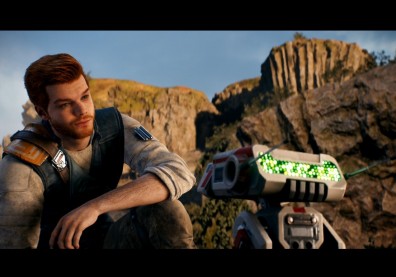Earlier today Microsoft released this video that shows off some of the features of the Twitch broadcasting app for the Xbox One, via its Major Nelson blog.The app will be available on March 11th right alongside Titanfall, so now's the time to get acquainted with all it will have to offer so you can get to streaming your giant mech action right away.
It seems pretty easy to do - once you're all set up you can set how exactly you want to view it, using a tablet to view comments if you so choose. Some of the coolest features include the ability to see if your friends are broadcasting games and jump right in to watch them, commenting on their videos as you please. Twitch marks the first time the Kinect will actually come in handy, allowing you to easily shoot your own videos without having to get an additional accessory- you know, because you're required to get one anyway.
They've included these handy directions to sign up for your Twitch account so you're all ready to go when the ap is finally released. Here they are, so get ready to get streaming:
From your computer:
Go online to www.twitch.tv and sign up for a Twitch account.
In Settings, go to Channel & Videos and select Archive Broadcasts.
On your console:
Sign into your Xbox One console and download the Twitch app.
You can customize your picture-in-picture to broadcast both your gameplay and yourself through Kinect.
In your Profile, make sure your presence is set to “online”
In the Settings app under “Privacy and Online Safety,” make sure the option to “See if you’re online” is set to “Everyone” and “Broadcast gameplay” is set to “Allow.”
Also in the Settings app under“ Privacy and Online Safety,” make sure the option to “Share content made using Kinect” is set to “Allow.”
In the Settings app under “Preference,” check “Allow broadcasts and Game DVR Uploads”
In the Settings app under “Kinect,” check “Kinect on” and to include Kinect audio in your broadcast check “Use Kinect microphone for chat.”