If you just got your Steam Deck, congratulations! But if you've owned one since it launched, you might be surprised that there are things you can do with it that would further unlock its full potential. You will learn about these new Steam Deck settings, tips, and tricks in this article.

A Steam Deck handheld gaming console, taken on August 26, 2021.
So, without further ado, let's begin!
Disable Adaptive Brightness
This is the simplest and perhaps the quickest trick to save your Deck's battery, writes PCMag. Adaptive brightness is designed to help your handheld's screen work well based on the amount of ambient light. Considering how this setting is already problematic on other devices (like your smartphone, for instance), there's really no use to it.
To turn this setting off, press the Steam button then go to Settings > Display. Click the toggle called "Enable Adaptive Brightness." Afterwards, you must set your screen's brightness level manually according to what you want. Do this, and you might find that your Deck will last a bit longer than it used to.
Screenshot Shortcut
When playing certain games, it is understandable if you want to share screenshots of your biggest achievements (like beating Malenia in Elden Ring for the first time. Good thing is that there's a quick shortcut to taking screenshots on the Deck, writes TheCPUGuide.
All you have to do is press the Steam and R1 buttons at the same time. This will take the screenshot and save it to a corresponding folder, which you can view by pressing going to the Steam button and scrolling down to Media. To upload the image anywhere you want, click on the image's options and choose Upload. And you're done!
Read also: Steam Deck 2 Is Already In The Works, Says Gabe Newell
Try Some Unknown PC Games
Valve built in a verification system called Steam Deck Verified to see which games are perfectly playable on their new handheld. But in truth, you don't need to constrain yourself to that list of Verified games, as the other untested titles with the "Unknown" label can provide pleasant surprises of their own. Just because they not tested, doesn't mean they can't run!
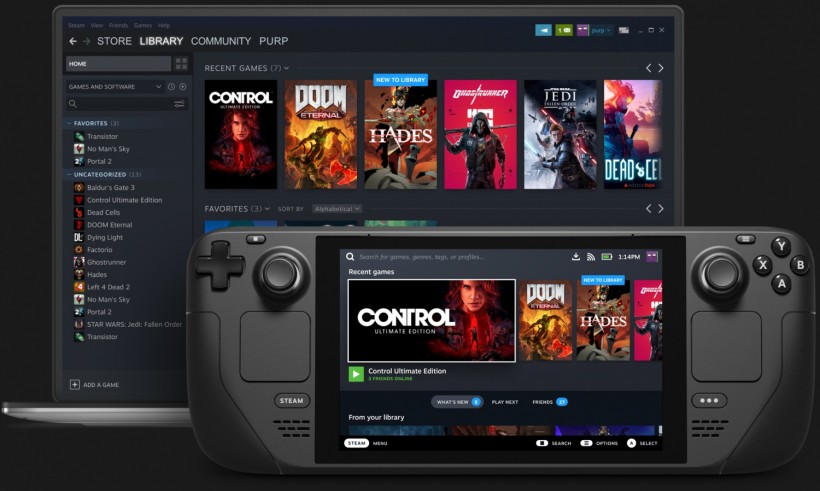
Try these games out and see whether or not they will run well out of the box. You might be shocked to see that a good number of these games play well enough, albeit with just a few minor tweaks. But of course, there's also the possibility that they won't work - so don't get disheartened when you see that happen.
Make Use Of The Rear Buttons
The Steam Deck's controller layout was designed to work as just any other Xbox-style gamepad - a, b, x, y, R1/R2, L1/L2, but it also has rear buttons that you can map to certain controls to function as macros.
With these extra buttons, you'll be able to make certain moves quicker in specific games where time is precious - like competitive shooters.
Related: LOOK: A Steam Deck Gets Attached To An External Graphics Card
Story posted on GameNGuide
Written by RJ Pierce










