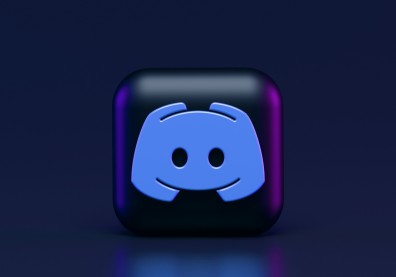For PS5 console owners, it's always important to maintain your controller in perfect or near-perfect condition. You should pay attention to if its buttons are still properly working or if there are no problems with its wiring.
Having said that, you should always keep it updated so you can enjoy playing while savoring its features, such as haptic feedback and adaptive triggers.
Here's how you can update your PlayStation 5 controller to get started.
Updating Your PS5 Controller
![PS5 Guide: How to Update Your Console Controller [2022] PS5 Guide: How to Update Your Console Controller [2022]](https://1779241332.rsc.cdn77.org/data/images/full/85046/ps5-guide-how-to-update-your-console-controller-2022.jpg?w=820)
Here's how you can update your PS5 controller in easy steps.
According to Android Authority, there's a 24-hour window the first time you set up your PlayStation 5 console. With that, you will automatically see a notification that hints that a new firmware is now available for download.
What you will do here is to connect your PS5 through a USB cable. This will start the update in a few moments. Just a heads up, the source mentioned that wirelessly updating your DualSense controller will not be possible.
After successfully plugging your controller in, you can now start the update on the Sony console. By this time, you need to wait for a few minutes before it finishes.
A friendly reminder to everyone who will do this: do NOT attempt to unplug your gadget during the update. There's a chance it won't get corrupted, or your software/save progress might be affected.
Once the update is now complete., go back to the home screen of the PlayStation. This time, you can now disconnect your PS5 controller from it so you can resume your gaming progress.
Related Article: PS5 SSD Upgrade: How To Pick The BEST One For Your Console
Can You Manually Update Your PS5 Controller?
Although there's no option for the manual update for your PS5 controller, some people discovered that there's an alternative way to do that. Again, just a friendly reminder: do these steps at your own risk.
To start, go to the Settings of your DualSense, then Network. You can see another 'Settings' option. Click it and tap Connect to the Internet.
The next thing you need to do is access the Settings and change the current date and time. In this way, you're one step away from finishing this trick.
Then, proceed to delete the controller by accessing Settings, then Accessories. Go to General and tap Bluetooth Accessories. Choose your controller and click Delete.
Finally, switch off your PlayStation 5 console by simply pressing the power button. Wait until the screen is turned off. Moreover, use a USB cable to connect your controller to the console.
After turning it on, tap the button and hit the update on the display.
For more related reports about PS5, you can read a short guide from G Infinity Esports about the best PS5 controllers of 2022. Don't forget to pay attention to their differences and similarities.
Read Also: Amazon PS5 Restock to Happen on March 30 | Tips to Secure Your Orde
This article is owned by GameNGuide
Written by Joseph Henry