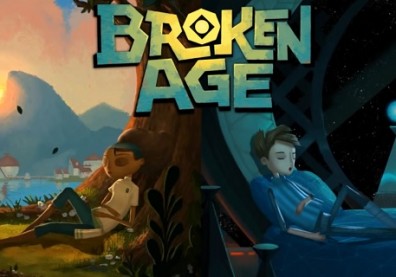Searching through the Ouya's "Discover" section, you can easily see that the console certainly has a lot to offer as far as games and emulators, even if there is a bit of overlap between the different sections. Though, it's not exactly the entire summation of everything you could be playing. So what's a gamer to do? Well, the Ouya has this nice little feature called "sideloading..."
This is the means for you to get just about everything you've downloaded on your Android phone to your new Ouya system, whether you have a Samsung Galaxy, HTC One, or dozens of others. This feature is particularly handy, as the entire Google Play inventory hasn't been brought over to the Ouya just yet, and playing Grand Theft Auto: Vice City with a controller in your hand sure beats the hell out of clumsy controls and a limited battery, smudging up your phone's touch screen all the while. It'll also save you some money for any games or apps you may have already paid for.
There's a number of ways for you to sideload games and apps into your console, but since I'm not the techiest guy in the world, we're just going to cover the simplest.
First, you'll need a file hosting service you can access from both your mobile device, and the Ouya, as well as an App Manager, and a File Manager.
We'll be using Dropbox for the hosting service, because not only is it free, it's also highly recommended, likewise for Gemini App Manager and Astro File Manager. A bunch of other services and programs are available, some for free, others cost, but if you're comfortable using a different one, go ahead. You'll need these three programs on your tablet, phone, or what have you, and they're all easily found on Google's Play Store.
- Once you have all the programs installed, open up Gemini on your mobile device, and select "Backup" on the bottom of the screen. Once you do, a list of all your installed apps will pop up. Find DropBox, and select "Backup to SDCard."
- Next, start up Astro, and make sure you don't scroll right through the beginning screens. You'll be asked for permission for the program to have access to various services and programs. Make sure that one of them is DropBox.
- At Astro's main menu, select "My Files." The path you'll want as storage space should be My Files>storage>sdcard0, which should be the default setting. You can navigate to it using the up arrow at the top of the app screen. From sdcard0, follow this path - gmutils>backup>apk. There, you'll see a com.dropbox.android file. This will also be the location of any other apps or files you decide to back up. Depending on your device, press / hold on the icon, and a menu will pop up. Select "Share," and from the "Choose an Action" menu, pick, "Add to DropBox."
- You've done all you need to with your mobile device, next we're heading to the Ouya console, so power it up.
- At the main menu, load up the Ouya's browser, and head to dropbox.com, and fill out the appropriate login information if you haven't already. At your dropbox account, navigate to where you chose to store the backedup "com.dropbox.android" APK file, and download it. Once it's downloaded, exit out, and head back to the Ouya's main menu.
- At the main menu, select Manage>System>Advanced. Go down to "Storage," and sleect "Downloads." The DropBox APK file should be there. Install it.
- Go back to the main menu again, select Make>Software, and you should see a DropBox icon there, all ready to go. This is how you'll easily be able to access anything you throw into your DropBox account. Once you have the Dropbox App on your Ouya, it's all just a matter of backing up other apps on your phone via Gemini, then throwing it to Dropbox via Astro, as described above.
The only catch is that there are some games out there that need more information than just their APK files: Dead Trigger, Max Payne. Those are some that require a bit of playing around with.
It's a convoluted process, but it's one means of doing it to ensure that you're doing it "legitimately." You can do something similar with grabbing APKs from the net, but as there's potential malicious files out there, they're obviously not the sort of thing you'd want on your Ouya. That and the whole legal drama over piracy.
An update is planned for the future so files can be downloaded via USB transfer.