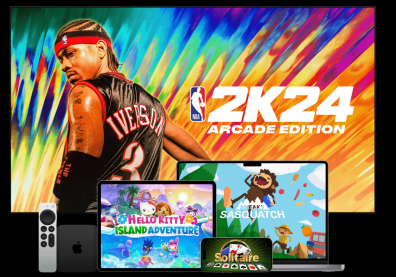Yesterday's iOS 8.1 update officially launched support for Apple's cardless payment system Apple Pay. If you're looking to get started with NFC transactions right away, here's a quick instructional video on how to get your credit and debit card info onto your phone.
What Do You Get When You Upgrade To iOS 8.1?
The video (found over on 9to5Mac) goes through--one step at a time--how to set up your virtual wallet with all of the cards you normally use in day-to-day purchasing. For now, the service is only available on the new iPhone 6 and iPhone 6 Plus, and only those that have already upgraded to iOS 8.1, which went live Monday.
From the phone's Settings app, there is a tab that reads "Passbook & Apple Pay." Clicking on that will send users to a page that includes a button for adding a new card. Users have two options for how to add a new credit or debit card. One option is to simply input the card that's already tied to that user's iTunes account, the card that gets charged for every purchase of an app or music. With that option, the user simply has to confirm that card's security code to get started.
Safari Gets A Speed Boost In OS X Yosemite
The other option is to manually input the card details (holder name, card number, the usual). Once done, all that's needed is for the user to confirm the card with their bank, a process that can vary depending on the bank. Users who chose to take their card from iTunes will need this process as well. After the bank confirmation is done, the card is added to Apple Pay's virtual wallet and can be selected at any time to easily pay for purchases at participating retailers like Disney, McDonalds and Walgreens.
Once back on the "Passbook & Apple Pay" menu, you should be able to see your cards at the top of the app. To delete a card, simply click on the card. A "Remove Card" button should be visible at the bottom of that card's page. From the "Passbook & Apple Pay" menu, users can also fuss with various settings, like typing in default billing and shipping addresses.
Apple has announced that many different card companies are already on board with Apple Pay, as can be seen on its chart of supported cards. Apple is also trying to get more cards supported as soon as possible.