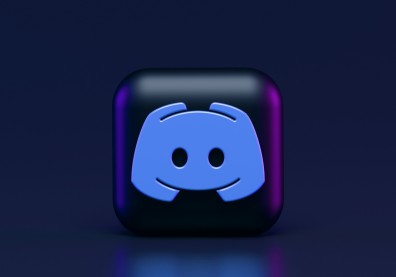If you recently got a PS5 after over a year of searching, congratulations are in order! We know it hasn't been an easy road, but now you're here - fully prepped for next-gen gaming. But, now what? How do you set it up the right way?
![PS5 Guide: How to Update Your Console Controller [2022] PS5 Guide: How to Update Your Console Controller [2022]](https://1779241332.rsc.cdn77.org/data/images/full/85046/ps5-guide-how-to-update-your-console-controller-2022.jpg?w=820)
Here's how you can update your PS5 controller in easy steps.
This is the article for that. You will learn a few important (some of them critical) PS5 setup tips, all to ensure that you get the absolute most of it once you start playing. So without further ado, let's begin!
Positioning And Optimal Placing
One thing you might notice about your new console is that it is HUGE. You might've underestimated how big the entire thing is, but don't fret: that's what the included stand is for. You can place it vertically or horizontally using that, but one thing we absolutely DO NOT RECOMMEND is positioning it vertically without using the stand. That's because without the stand, it will be very unstable and easy to tip over with a slight nudge (via KnowYourMobile).
Since it's a bit hard to describe the directions in words, here's a short demo video on how to attach the stand horizontally or vertically onto your PlayStation 5 console, courtesy of the YouTube channel Phone Battles:
Important tip when putting the PS5 up vertically: DO NOT FORGET THE SCREW. Absolutely do not forget to screw the stand up into the console, because that will make it even more stable.
Next up, where should you put it? You can put it anywhere, but here are the general tips:
- As much as possible, DO NOT put it on the floor or close to it. Put it high up, because the higher up it is, the less dust there is in the air.
- Make sure that there's enough space at the back of the console for it to extinguish the hot air.
Plugging Things In
Next up in our list of PS5 setup tips are the connections. The console comes with its own HDMI cable, a power cable, an Ethernet port, and a host of USB connections.
Connect everything you need, but here's the thing: as much as possible, don't plug your external SSD/HDD (if you have one) on the front USB port of your console. Use the back USB ports instead (there are two of them) because that front port tends to have problems with external storage drives. Whereas if you use the rear two ports, they're going to work plug-and-play and comes with a bonus: you can hide away the cable and the SSD/HDD at the back.
Also, remember that you'll need to connect your controller first via a USB-C cable to pair it, so don't freak out if it doesn't work wirelessly out of the box.
Now, we know Wi-Fi is a pretty big convenience. But if you want to ensure that your games download as fast as possible, use an Ethernet cable. Full stop. A wired connection is always faster and far more stable than Wi-Fi.
Read also: Resident Evil Village's Lady Dimitrescu Gets An Exclusive $1500 Statue Worthy Of Her Immense Height
Transferring PS4 Games And Saves To PS5
One truly critical part of this PS5 setup tips list is transferring all your PS4 games and saves to the new console. According to YouTuber Mystic, there are a few ways to do this:
- Simply reinstall your old games and use cloud saves if you're a PS Plus subscriber.
- Transfer data over Wi-Fi with both the PS4 and PS5 plugged in AND connected to the same network.
- Transfer data between consoles by connecting them together with an Ethernet cable.
- If you've been using an external drive to play games on PS4, plug that into your new PS5 and it's plug-and-play.
Here's an official video straight from PlayStation Support detailing the data transfer methods:
Audio Setup (Speakers And Mic)
As soon as you finish transferring your data, doing everything basic and you're already on the main menu, you should go to your audio settings. The first thing you need to do is set up your 3D Audio.
You have the option to choose to set 3D Audio up for your TV speakers. If you choose this, you'll be prompted to hold your DualSense controller to your eye level, and the speaker will blurt out a sound to measure your room's acoustics. Or if you're playing on headphones, just plug them into your controller and you're good to go.
Next, you're going to want to ensure that your controller's mic is OFF whenever you log in. To do so, go to Sound in the Settings menu, pick Microphone, and set "Microphone Status When Logged In" to mute. You wouldn't want your controller "listening in " on your every word, do you?
Free PS5 Upgrades
A lot of developers have been giving out free PS5 upgrades to their PS4 games. You might be surprised to see these, but it's one of the coolest things about this new console. Go to your game collection and see whether their tiles show 2 items. Sometimes, it's going to indicate that you have access to a PS4 and PS5 version, so be sure to check on your library when you have a chance.

Here is the latest report that you need to know about the potential PS5 restock in the region.
However, be warned that there's still a bug when it comes to upgrading a DISC PS4 game into PS5 for free. You might be able to get the next-gen upgrade itself, but it will still require you to put in the PS4 disc to play. But when you do, the PS4 version of the game will once again install itself and you'll have to delete it to save space.
Game Presets
To close our short list of PS5 setup tips, we're talking about Game Presets. These options will ensure that your games will launch according to your specific preferences - whether you want a certain difficulty at the start, or whether or not you'd perform the Resolution or Performance modes of games.
Head to Settings>Saved Data And Game App Settings>Game Presets. There, pick what kind of difficulty you want games to start at during launch, whether they'd start up in first or 3rd-person view everytime, and whether they'd run at Performance mode (60-120 FPS) or Resolution mode (30 FPS, but at 4K).
Related: PS5 Guide: The 5 BEST Hidden Features You Need To Try