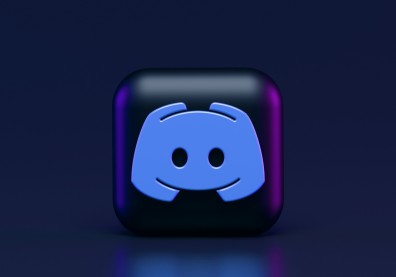The PS5 has been out for over a year now, and it would be good to assume that you know everything there is to it if you own one. But we're willing to bet that there are some things-settings, specifically-that you're still unaware of with your Sony console.

This article will learn about the five best PS5 hidden features and why you should turn them on.
You Can TURN OFF The DualSense's Haptics
The DualSense controller is perhaps one of the best things about the PlayStation 5. With its combination of advanced haptic feedback, you can "feel" the game better and be far more immersed in it. But despite the nifty tech, some folks still find the haptics too overbearing or jarring.

Check our latest PS5 restock report for the US and UK buyers.
Don't feel bad if you don't enjoy DualSense's tricks. That's because you can turn everything off if you don't like it or feel like they're distracting you from the game. According to Tom's Guide, you need to go to Settings > Accessibility > Controllers, then customize the vibration and trigger effect intensities.
Controller Automatically Shuts Off
Anyone can fall into the trap of completely forgetting to charge your wireless console controller. Then by the time you use it again, you'd be surprised that it's running out of juice.
Fortunately, the PS5's controller can be set to shut off after a specific amount of time idling, according to SlashGear. Once again, go to Settings, then System > Power Saving > Set Time Until Controllers Turn Off. You have a choice between 10, 30, or 60 minutes of idle time before your DualSense shuts off to preserve power. It can be a lifesaver when you don't want your controller to die in the middle of a boss fight in Returnal.
Read also: PS5 Overheating Warning Signs And How To Deal With Them The Right Way
You Can Listen To 3D Audio Without A Headset
The PS5's Tempest 3D audio can be an absolute game-changer in terms of overall immersion. But if you think you'd need to buy some good headphones to enjoy it, that's where you're wrong.
Sony equipped the PlayStation 5 with an option to enable Tempest 3D audio for your TV's speakers. According to TechRadar, this option will also enable you to calibrate the audio from your speakers to your room. To toggle this setting, go to Settings > Sound > Audio Output and pick the Enable 3D Audio for TV Speakers option.
To tailor-fit, the sound experience to your room, pick the Measure Room Acoustics for 3D Audio option. This will then use your PS5 controller's microphone as you hold it up at your face level. The console will then use the TV speakers to play audio cues, which the controller's microphone will pick up as it "measures" your room's acoustic profile. Once everything is done, make sure to toggle the Apply Measurement Results to the 3D Audio option.
This is perhaps one of the best PS5 hidden features, so make sure you try it next time.
Save Storage Space By Turning Off Trophy Captures
Sony implemented a setting that automatically takes a screenshot of you getting a Trophy in-game. Over time, these images could take up a massive part of your storage space, and there's barely enough default storage on the PS5 as it is.
To turn this off, go to Trophies > Captures and Broadcast and toggle off the Save Trophy Screenshots and Save Trophy Videos options.
You Can Type Using Your Voice
Let's be honest: typing on a controller sucks - a lot. But this doesn't have to be, according to PushSquare. That's because the PlayStation 5 has a feature that allows you to "type" using your voice via the DualSense controller's microphone.
![PS5 Guide: How to Update Your Console Controller [2022] PS5 Guide: How to Update Your Console Controller [2022]](https://1779241332.rsc.cdn77.org/data/images/full/85046/ps5-guide-how-to-update-your-console-controller-2022.jpg?w=820)
Here's how you can update your PS5 controller in easy steps.
When you're typing, click the microphone button on the onscreen keyboard and start talking to turn this feature on. And if you see spelling errors, the system also has predictive text. If you see the right spelling for the word pop up on the screen, press R1 to make the system fill things out for you.
Related: A PS5-Level Gaming PC Build Cheaper Than Sony's Console: Is It Possible?
Story posted on GameNGuide
Written by RJ Pierce