As "Fortnite" regularly releases updates, players will have to tweak the game's settings in order to achieve the most optimized experience in-game. In doing so, they could gain the upper hand to play the game with no known issues whatsoever smoothly.
From season to season, several changes are needed to be made so you can reap the best performance for this battle royale game.
Here's a short guide so you can learn some tips on how to make your gameplay the smoothest one.
How to Achieve Performance Mode in 'Fortnite'
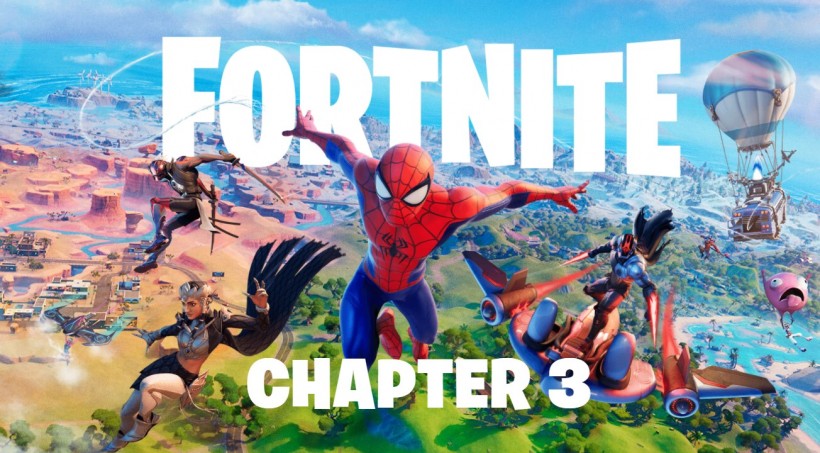
Looking for the best settings for "Fortnite Chapter 3 Season 1?" Here's a quick guide to help you out for that.
According to a report by SportsKeeda, some "Fortnite" gamers choose to access the settings section in search of the hidden options. If you want to easily play the game with slightly downgraded graphics but faster performance, you choose Performance Mode.
As a reference, this type of rendering still relies on DirectX11 despite the availability of the newer version. You can begin by resetting the settings and changing to DX11. After that, revert to the Performance mode.
Related Article: Machine Pistol Finally Returns in 'Fortnite' Chapter 3 Season 1 | Here's How to Get this Weapon
How to Improve Monitor's Frame Rate in 'Fortnite'
In a similar report by the tech site, the "Fortnite '' players on PC usually set a limitation to the monitor's frame rate to prevent lags from happening. This important setting could be a game-changer, especially for gamers who experience frame rate buffers sometimes.
To address the frame rate issue, always select the screen mode to full-screen. To prevent latency, you might want to test the natural resolution, which will be dependent on the monitor.
Don't forget to adjust the brightness and other settings according to your preference. Most importantly, set the View Distance to Medium and the 3D Resolution to 100%.
How to Get 'Highest' FPS in 'Fortnite'
A high fps will steer you away from lags, not to mention an erratic internet issue. Besides that, this would also help your game's graphics to look decent as expected.
We recommend you turn off the Motion Blur and VSync in the advanced section since they affect the fps rate on the PC.
You can fine-tune Multi Threaded Rendering from the same location to pave the way for faster and lag-free gameplay. To add, you can also switch off the GPU Crash Debugging and the Latency Markers.
Aside from those, you might as well want to turn off the Map Keys, Pickup Loot Stream, Spectator Count, and Backpack in the Game UI.
When you finish the above-mentioned "Fortnite" optimization tricks, switch to Performance Mode from DX11 Mode. Make sure that you restart the game for the changes to take effect.
Meanwhile, Screenrant revealed the three IO locations in the latest "Fortnite" chapter. In another report, GameNGuide wrote a guide for the Foundation Challenges.
For more news about games, you can also read our latest report by the "Yu-Gi-Oh! Master Duel' Exodia deck guide.
Read Also: 'Mass Effect 3': How To Save BOTH The Quarians And The Geth
This article is owned by Tech Times
Written by Joseph Henry










