A PS5 SSD upgrade might sound a bit terrifying, specifically for first-time owners. But it doesn't have to be. Upgrading your current-gen Sony console's storage is quite simple once you know about the basics, which you can learn about in this quick guide.

Screencap from YouTube - SpawnPoiint
There are many options for NVMe M.2 SSDs on the market right now. Before you go picking one, however, you'll need to be aware of the hardware requirements first. You can't just pick the cheapest model, for instance, because it will have to meet these specifications, as per GamesRadar:
- PCIe Gen 4.0
- 250GB to 4TB capacity
- Read speeds of 5500 MB/s or more
- 22mm width
- Heatsink required for cooling
Fortunately, a good modern NVMe drive will tick all of these boxes. All you need to do is scan the product page for the specs. If they match up with what's shown here, you're good to go. Anything less, and it either won't work outright or will hamper the console's storage performance out of the box.
Now that the hardware requirements are out of the way let's start you off with a few great choices.
- Sabrent 1TB Rocket NVMe: Sabrent's 1TB Rocket NVMe M.2 drive is a bestseller on Amazon right now, and for a good reason. For $129.99, you get all the creature comforts of modern, super-fast storage, making it perfect for your PS5 SSD upgrade. Get this if you want a no-frills upgrade to your console's storage.
- WD_BLACK 1TB SN850: If speed is of utmost importance to you for next-gen gaming, go for this one from WD_BLACK. You'll need to pay a slight premium ($189.99 on Amazon), but you get read speeds as high as 7000 MB/s (5300 MB/s write), as well as the satisfaction of the drive working with the PS5 right out of the box.
- Seagate FireCuda 530 500GB: Don't let that smaller storage capacity fool you because the FireCuda 530 500GB can do way more with its hardware. At $119.99 on Amazon, this M.2 NVMe SSD offers insane read speeds up to 7300 MB/s which would be perfect if you need to transfer big games often. It is also compatible with the PlayStation 5 right out of the box.
Read also: 'Bully 2' Could Still Be In Development, According To Renowned Leaker
How To Upgrade PS5 Storage: Installing The Hardware
As previously mentioned, Sony ensured that adding a new (compatible) NVMe M.2 SSD to your PlayStation 5 is pretty simple. All you'll need is a Phillips head screwdriver, a well-lit room, and your new SSD and console.
Here is a quick video detailing the process, straight from PlayStation Support:
Making The New Drive Work
Installing the M.2 SSD into your console is only half the battle. You'll need to configure it within the PS5's software to make it work. Assuming you've installed the drive the right way, it should show up on a screen that tells you that you need to format the drive before using it.
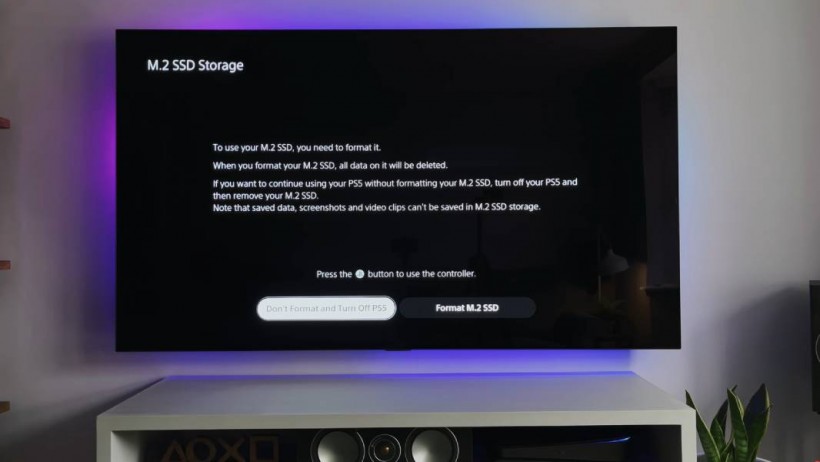
Screencap from YouTube - SpawnPoiint
All you need to do is click the Format M.2 SSD button, and the console will do the rest. You will then be shown just how fast your new drive is in MB/s, in comparison to the system's default internal storage speeds.
To check if the formatted drive is being read correctly, go to Settings > Storage and see if the M.2 drive shows up. If it does, you're good to go.
Related: 'Ghostwire Tokyo' System Requirements For PC Revealed, But Can You Run It?
Story posted on GameNGuide
Written by RJ Pierce






